Hi, my name is Lacey Stephens. I am so excited to share the very first Scrap and Stamp Challenge tutorial with you!!
With the surge of Digital in the world of scrapping, some of us “old-school” scrappers may have a hard time figuring out what to do with Digital elements. Since this challenge blog is about including “stamping” in your layouts, it requires STAMPS and therefore…a paper layout!
However, we have a wonderful sponsor this week that has provided the Design Team with a digital kit to play with. Since we wanted to start providing tutorials and scrapbooking tips with some of our challenges, we thought this would be a good time to start. So let’s get started…
There are many different ways to incorporate digital elements into a traditional paper layout. Here are a few suggestions:
~ Print digital paper and add them to a layout as scraps or photo mats
~ Print digital paper and punch out different shapes to add elements: circles, layered flower punches, die cut shapes, etc…
~ Print digital paper and cover chipboard accents such as shapes, flourishes, or letters for your title
~ Add a digital stamp: print digital image, color, than add to your layout.
~ Create a collage of digital elements, such as flowers, swirls, and buttons…print out on white cardstock, and add as your own custom designer paper.
Today I am going to focus on the basics…so my sample uses digital papers printed and added to a layout as a background.
Here is my sample…
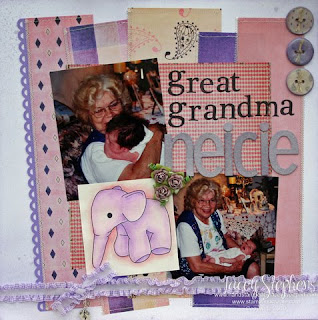
To get started, I printed out some of the digital papers from the kit onto to regular computer paper (you can also print out on cardstock if you prefer a heavier weight)….

If you don’t have a photo-editing software like Photoshop, you can easily insert the digital papers as an “image” into a word processing document, adjust the size you want, and print.
**Tip: Remember that digital elements are considered “pictures”, not documents. So you would insert them up into a photo-editing program or into a document as an “image”…in Microsoft Word, you would click “insert” – “Picture” – find the file – “insert” or “open”.**
Once my papers were printed, I cut off the white margins. Then I cut them into different size strips (2 1/5” – 4” wide strips).
I randomly placed them on a 12x12 Cardstock for my base. Once I had the idea for placement, I punched a strip of purple cardstock with a border punch and added it to the paper on the left. Then I attached them to the cardstock with a little adhesive…

You can leave it as it is, but I wanted to add some sewing so I sewed a zig zag stitch along the vertical sides, and a straight stitch along the horizontal sides….
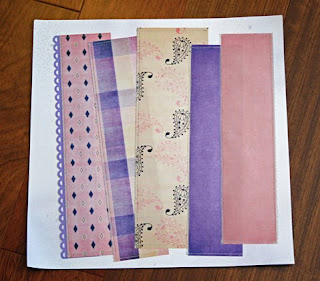
Here’s a close up of the stitched elements…
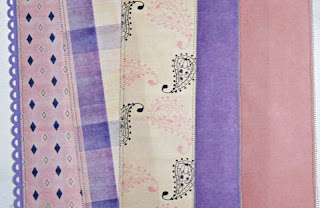
The kit came with some large “brads” and 2 digital stamps as well as papers and other elements. One of the great things with digital elements is that you can resize things. I copied 3 of each brad into a Word Document, sized them to 1” and printed them onto white cardstock. I also printed up a few different sizes of the digital stamps so I could get an idea of what size I wanted for my layout…
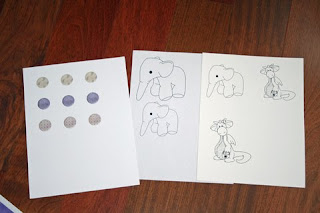
I knew I wanted to create chipboard buttons with the brad elements from the kit, so I punched out the brads with a 1” circle punch (which is why I resized them to 1”). I added those punches to chipboard circles and created my own chipboard buttons…that is a tutorial for a later date (*wink*)…
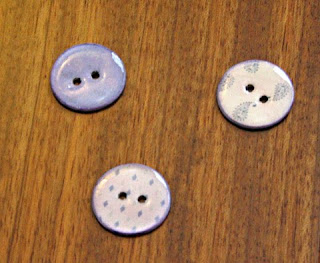
Once I had an idea of the size I wanted for the digital stamp, I resized it and printed it onto watercolor paper (you can choose any paper that you like for coloring)….
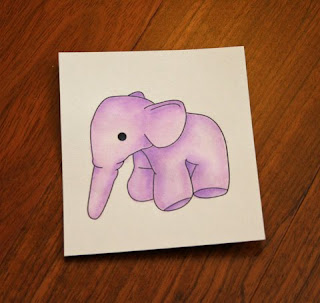
**Tip: Not all printers work well with watercolored images. If your image is “wet” after it prints, you can quickly add some clear or black embossing powder over the printed image and heat emboss with a heat gun. You can also try waiting for the ink to dry. I have an Espon printer that is noted for it’s “smudge-proof printing”, so I do not have any problems watercoloring a printed image.***
I added one more piece of printed digital paper to ground my pictures, my colored image, the title, some ribbon, flowers, charm, and handmade chipboard buttons…and my layout was complete…
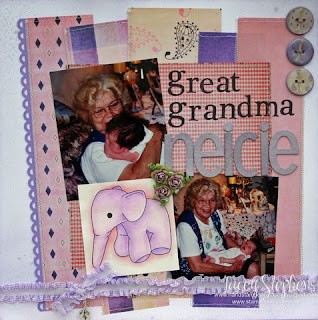
I wanted to show you the same layout, but completely as a digital layout. The photos I used in the paper layout were from my “pre-digital camera” days and I forgot to scan them before adding them to my layout so I had to switch out the pictures.
Here is a completely digital layout…including the photos…
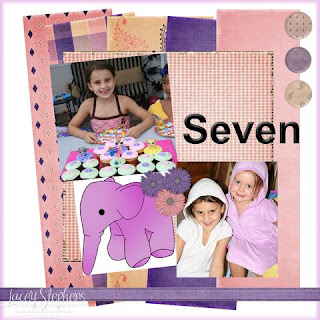
Although this digital layout only took me 15 minutes to complete, verses 5 hours for the paper layout (mainly for the handmade chipboard buttons, shimmerz spritzed title, and watercolored image), I am not ready to go 100% digital yet!! And that’s a good thing since this challenge blog is all about STAMPING on your layouts!!
Before we go, I wanted to share the layout completed by fellow DT Pamela…
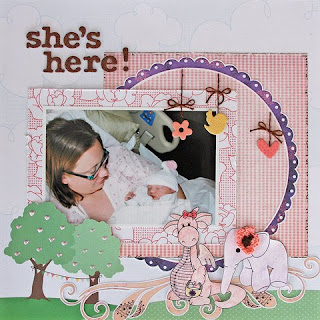
In this layout, Pamela used the pink gingham mat behind the photo…the purple scalloped circle (enlarged, printed, than cut out)…the swirls under the digital stamps (again, printed and cut out)…and both digital stamps. Fantastic layout, Pamela!!
I had fun creating this tutorial. I hope you find it helpful.
We would love to know what you think about this tutorial. If you have questions about this tutorial or suggestions for tutorials you would like to see, please leave us a comment!
Happy Scrapping!!
~Lacey Stephens


No comments:
Post a Comment